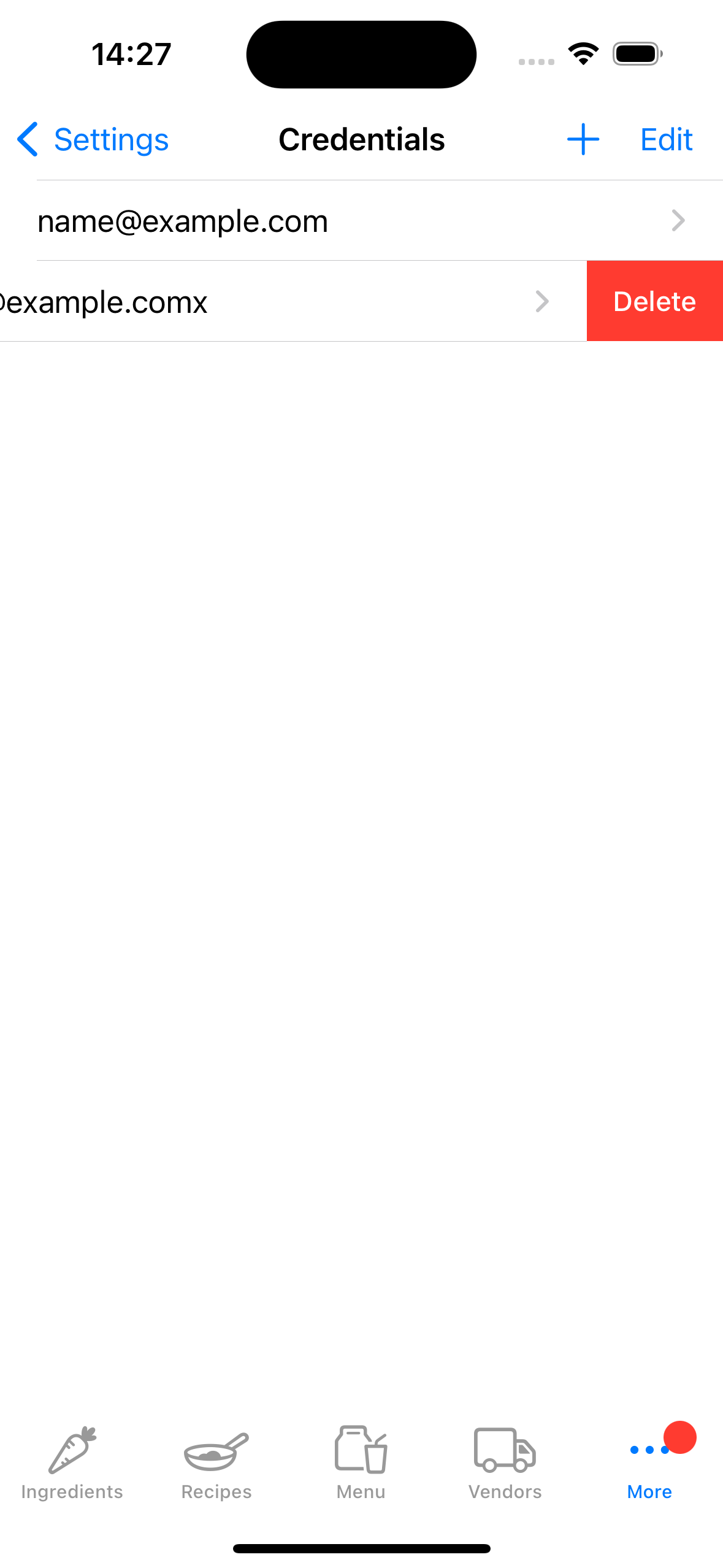Credentials tab in the Fillet iOS and iPadOS applications
Learn how to set up and manage Fillet accounts on your devices.
Fillet for iOS and iPadOS, version 2.4.6
In previous versions, the Fillet iOS app only stored one credential.
In the latest version, the Fillet iOS app can store more than one credential.
Introduction
A credential consists of a Fillet ID and password. It is used to “sign in” to a Fillet account. In the Credentials tab, you can manage the credentials saved on a specific device.
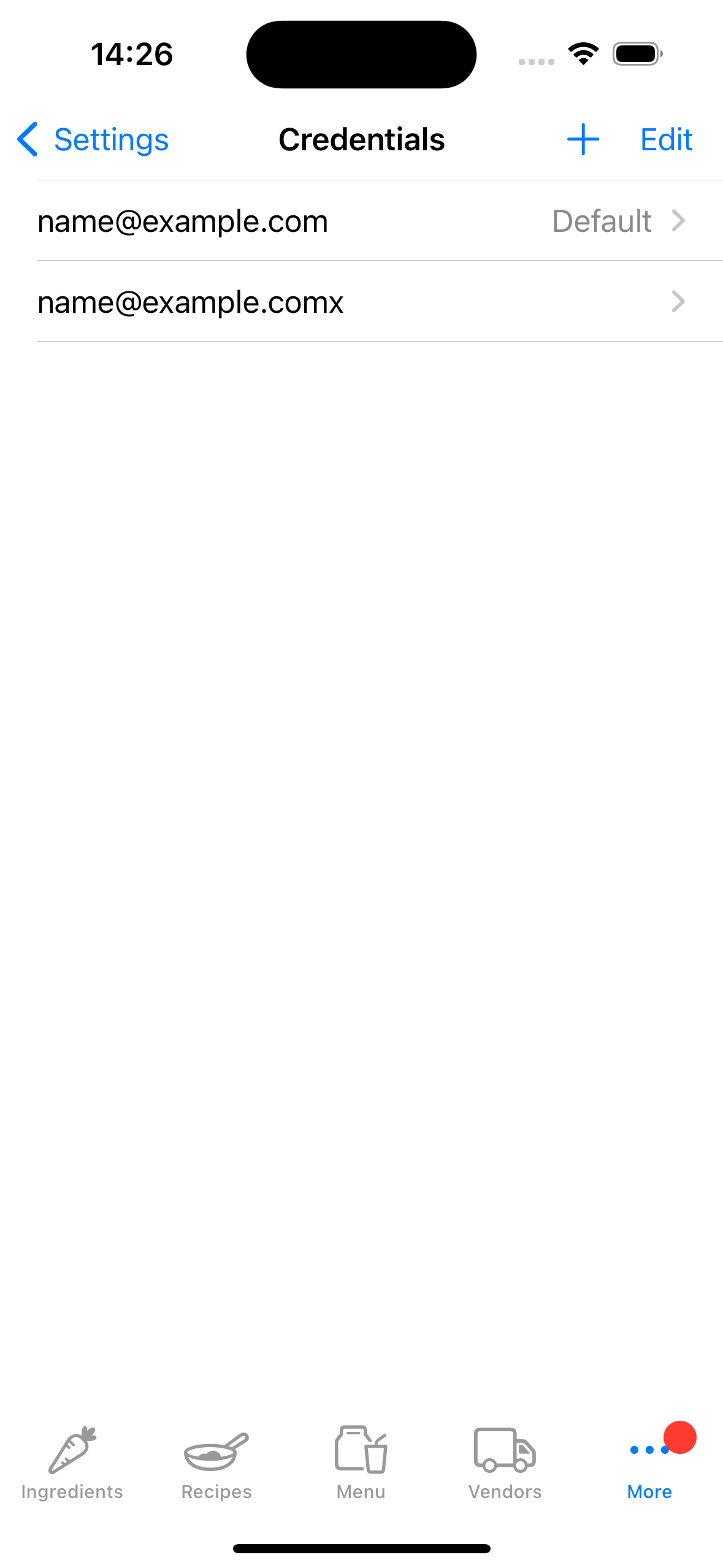
Add a credential
To “sign in” on a specific device, add a credential, that is, your Fillet ID and password. Then go to the Databases tab to sync the device.
Your credential is used to open any databases where you have access. This includes individual and organization (Team) accounts, if you are a Fillet Teams user.
Tip:
Typically, you should have only one Fillet account. However, if you have more than one Fillet account, you can save your various credentials to the device.
When you want to “sign in” to a different Fillet account, you can select that other credential: “Set as default”. Then you can access the databases where that other credential has access.
Learn more about Fillet accounts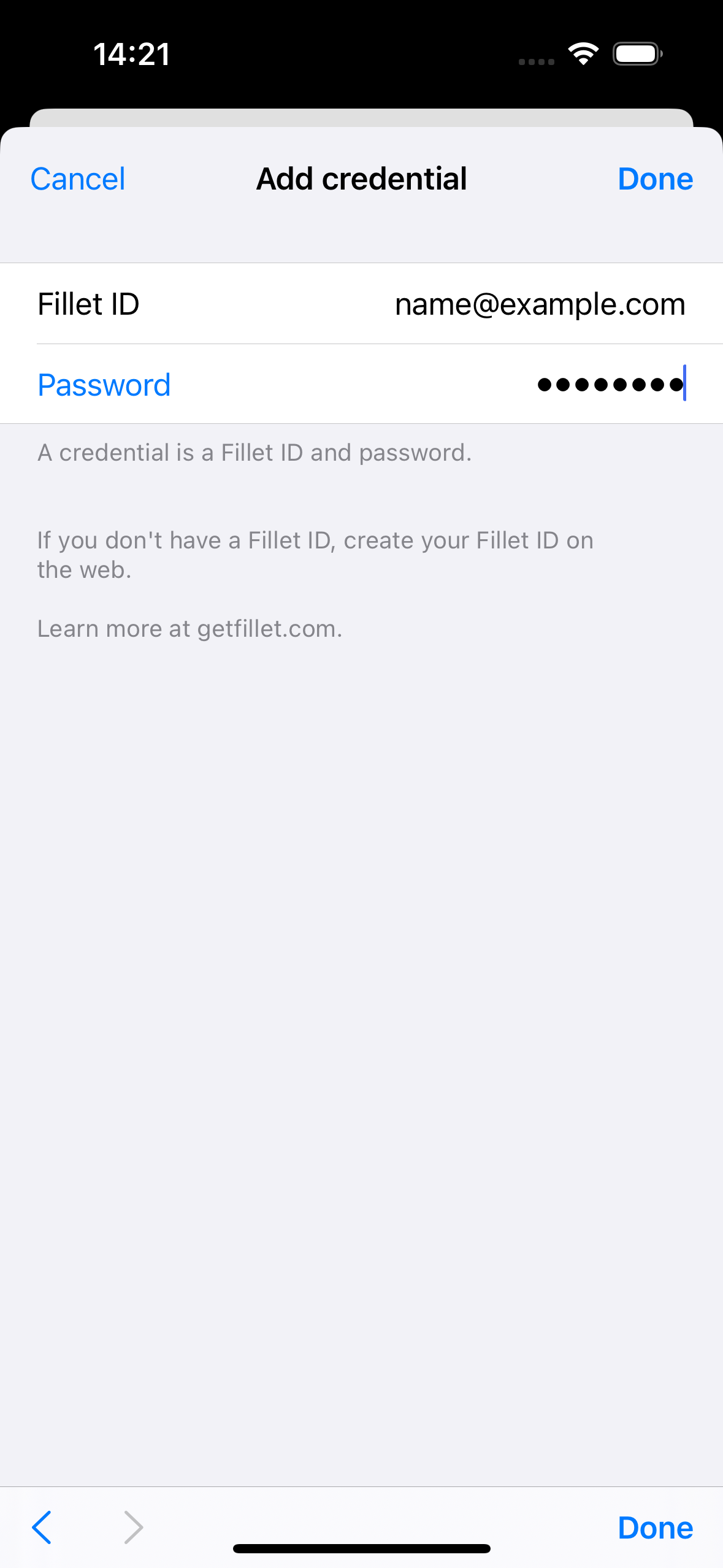
Default credential
There can only be one default credential for a specific device. This is the credential is used for authentication.
Authentication occurs when the device uses the credential (Fillet ID and password) to identify itself to the server, which handles the backup and sync of your data.
If your Fillet ID or password are incorrect, that means that the server cannot identify you, and it will not proceed with the requested action.
Tip:
To check the correctness of a credential, select “Test this credential”.
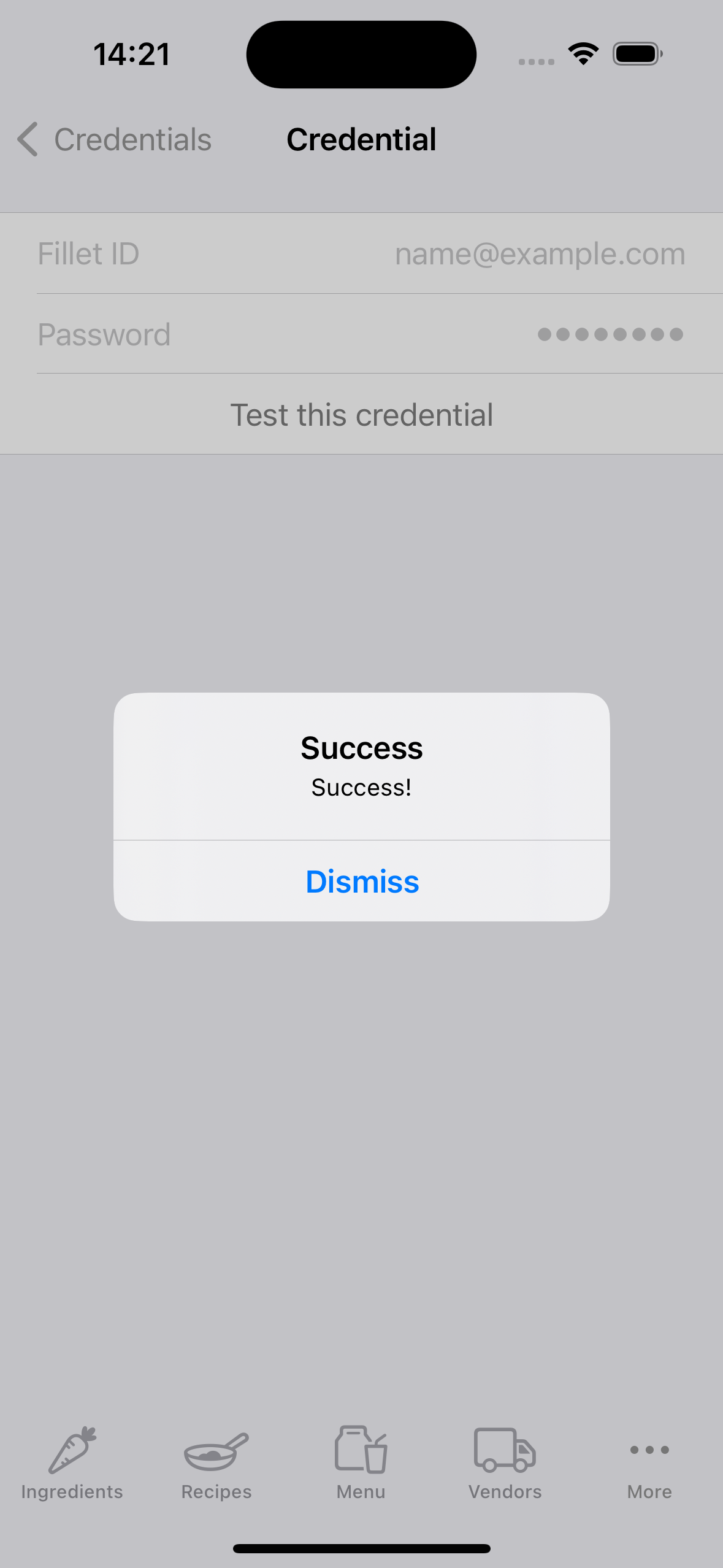
Manage a credential
You can check to see if a Fillet ID and password are recognized by the server. This means that the server is able to identify you. To check the correctness of a credential, select “Test this credential”.
To make a credential the default credential for the device, select “Set as default”.
You can change a device’s default credential anytime, such as if you wish to sync a database for a different Fillet account which has a different Fillet ID and password.
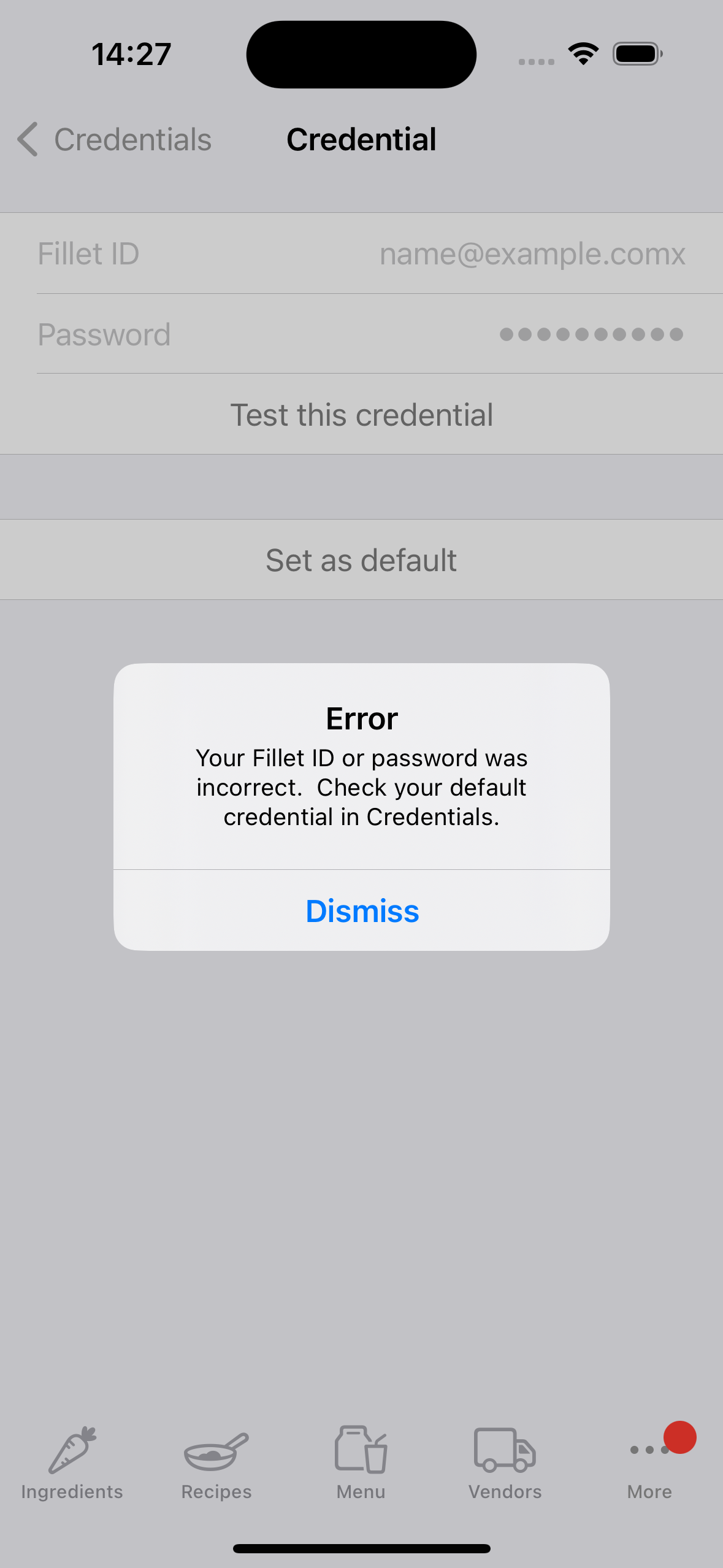
Delete a credential
You can delete any credentials that are saved on a specific device. When you delete a credential, that Fillet ID and password are no longer stored on the device.
This means that the deleted credential cannot be used for authentication. As a result, the device cannot backup and sync data using those credentials.
Important:
If a Fillet account has an active subscription, you should not delete that credential from the device.
If you do so, that device will not be able to access any features that require a subscription.
Deleting a credential does not delete the Fillet account or any databases associated with that credential. You can always add a credential that you previously deleted from a specific device.