Index
Create and manage groups
Create and manage groups
Learn how to create new groups and manage the objects within them.
Introduction
With the Fillet web app, you can create Groups for all your different objects: Ingredients, Recipes, Menu items, Vendors and Activities (Labor).
Note:
This article uses the Ingredients tab for examples and explanations.
However, the process is the same for other types of objects' Groups.
Tab elements
You can use Groups in various parts of an object tab:
- Detail view Add button Add to group
- Detail view Groups section
- Side panel Groups panel
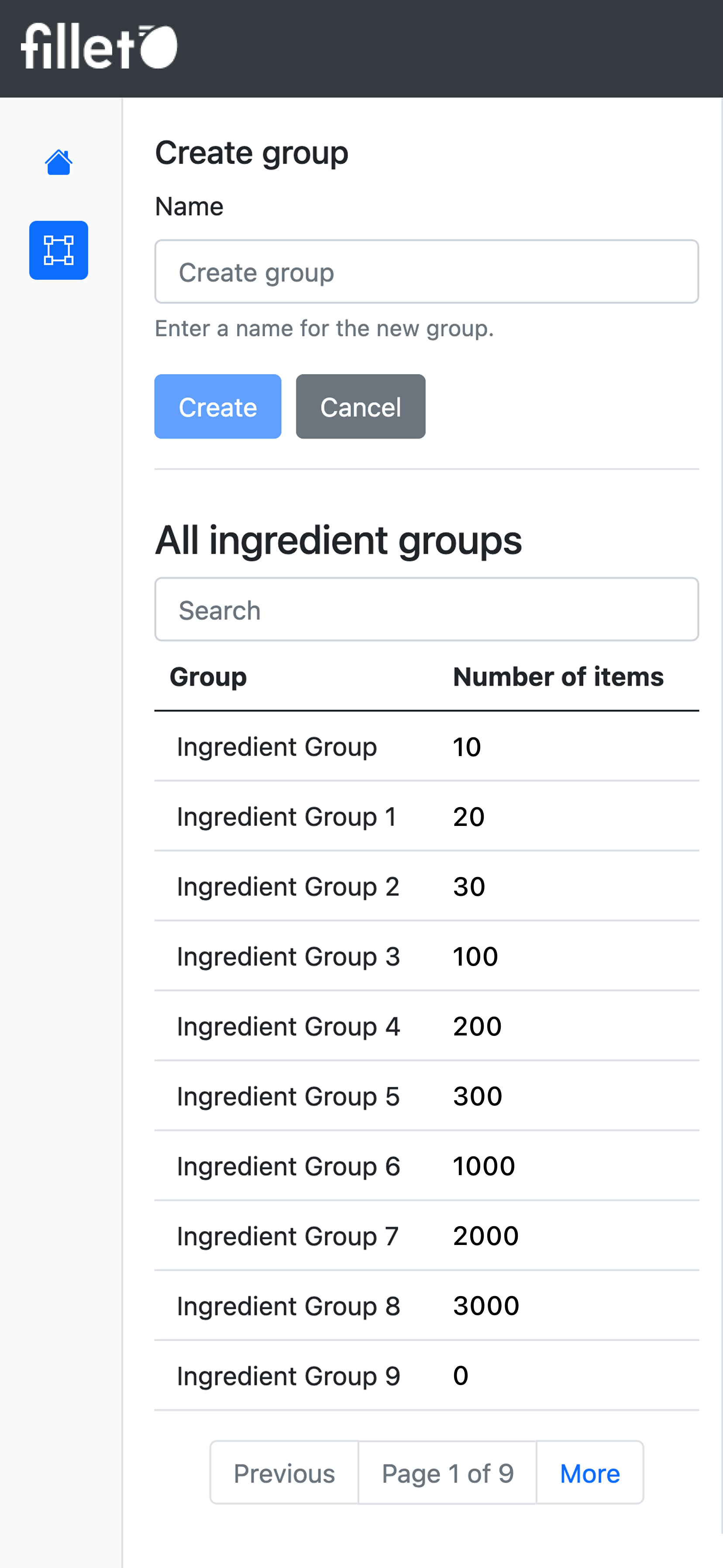
Mobile, list view, filter options for searching list table
Add to Group action
The button to access this action is part of the detail view:
Use this action to add the selected ingredient to Ingredient Groups.
How to access
Web
- Select the Ingredients tab.
- In the list view, select an ingredient from the table. (This is the "list table".)
- Click the Add button, and in the dropdown option, select the action: Add to group
Functionality
-
Add to a single Group
Add the selected ingredient to an Ingredient Group. -
Add to multiple Groups
Add the selected ingredient to more than one Ingredient Groups at the same time.
Groups section
The Groups section is part of the detail view:
Go to this section to see all the Ingredient Groups that contain the selected ingredient.
How to access
Web
- Select the Ingredients tab.
- In the list view, select an ingredient from the table. (This is the "list table".)
- In the detail view, scroll down to the detail sections and click Groups to open it the Groups section.
Functionality
-
Search bar
- Search Ingredient Groups by name. Start typing and see results instantly.
- Use Filter by Groups to refine your search results.
-
Table of Ingredient Groups
- See all the Ingredient Groups that contain the selected ingredient.
- See the number of items contained in each Ingredient Group.
- Remove the selected ingredient from an Ingredient Group.
Groups panel
To access this panel, click on the Groups icon in the side panel of the selected tab.
Use this panel to create and manage Ingredient Groups and the ingredients they contain.
How to access
Web
- Select the Ingredients tab.
- In the side panel, click on the Groups icon.
Functionality
-
List of Ingredient Groups
- View the list of all Ingredient Groups.
- Search for Ingredient Groups by name.
-
Manage Ingredient Groups
- Create, rename, and delete Ingredient Groups.
-
Modify Ingredient Groups
- Add ingredients to an Ingredient Group.
- Add multiple ingredients to an Ingredient Group, at the same time.
- Remove ingredients from Ingredient Groups.
-
Filter by Ingredient Groups
- Use Filter by Groups to refine search results when searching for Ingredient Groups.